
.
ctys-uc-MeeGo - Use-Cases for Setup of MeeGo
The current document shows the basic installation of MeeGo, which is basically a derivative of RedHat(TM) Linux variant.
The following environment is used here:
Netbooks/meego-netbook-ia32-1.0.0.20100524.1.imgAdditionally download the packages as required. For the installation and execution of ctys at least the 'openssh-server' is required.
.
The installation for the following variants has to be performed by the appropriate standard setup of the HostOS, which quite straight forward:
ctys-distribute -F 2 -P UserHomeCopy root@tst137
ctys -t cli -a create=l:tst137 root@tst137
ctys-plugins -T all -E
The following steps are required for a RPM based setup on CentOS. The installation is relocatable, but located at '/opt', and installed locally by ctys-distribute(1) .
rpm -i ctys-base-01.11.011.noarch.rpm
/opt/ctys-01.11.011/bin/ctys-distribute -F 2 -P UserHomeCopy
ctys-xdg --menu-create
The setup of the Gnome Menu is quite simple, the contained tool ctys-xdg(1) sets up a standard menu by the call:
ctys-xdg --menu-create

The call
ctys-xdg --menu-cancel
removes the installed files. For current version no checks for changed files is done.
The menues could be edited and extended by the call
ctys-xdg --menu-edit
which opens the related directories for modification of '*.menu', '*.desktop', and '*.directory' files.
The demo example VM is here named tst139, this is the hostname of GuestOS too.
ssh -X lab02
mkdir tst139
ARCH=i386 \ DIST=MeeGo \ DISTREL=1.0.0 \ OS=Linux \ OSREL=2.6 \ ctys-createConfVM -t qemu --label=tst138This call creates a virtual image(hda.img), the call-wrapper(tyt139.sh), and the configuration file(tst139.ctys). The files are created from templates by assigning configuration values either from pre-configured default values, or interactive variation.
./tst138.sh --console=vnc --vncaccessdisplay=47 --print --check
The creation of the raw VM is first step to be executed at the host oeprating system. This could be either performed locally or remote and requires the usage of the provided tools by VirtualBox(TM).
ssh -X lab02
VirtualBox
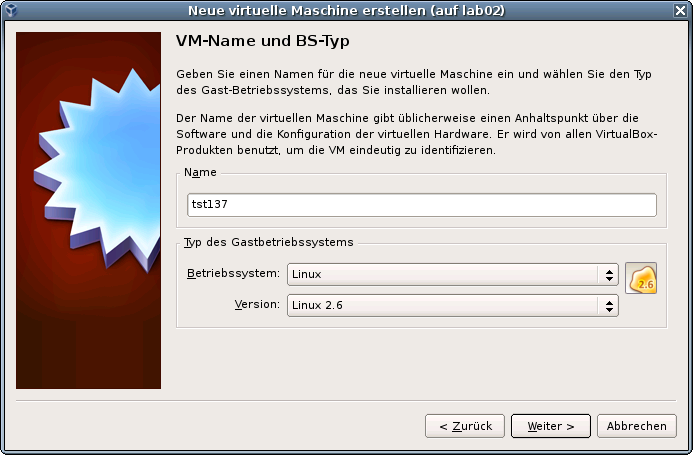
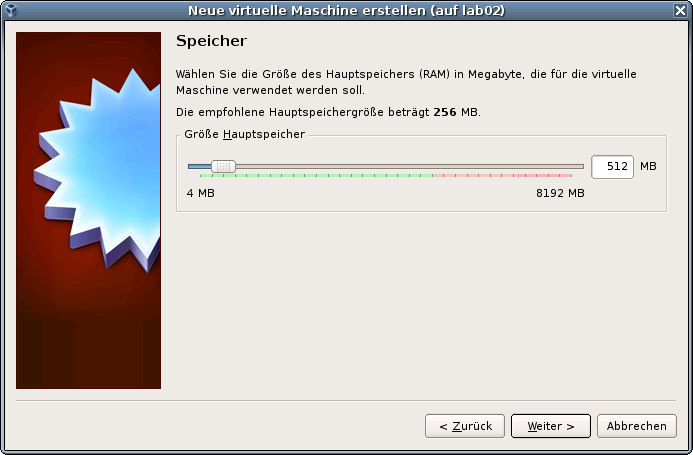
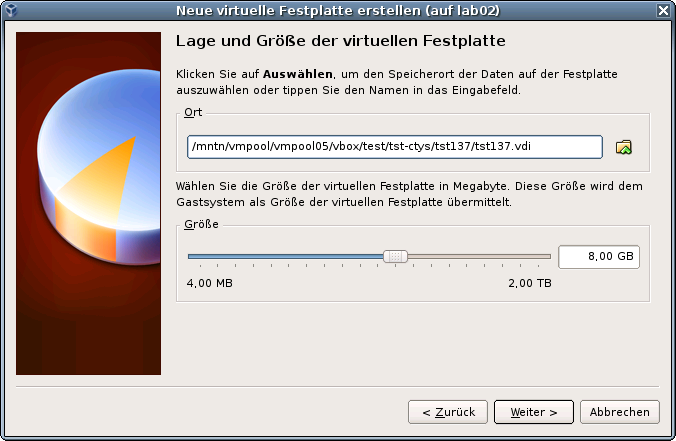
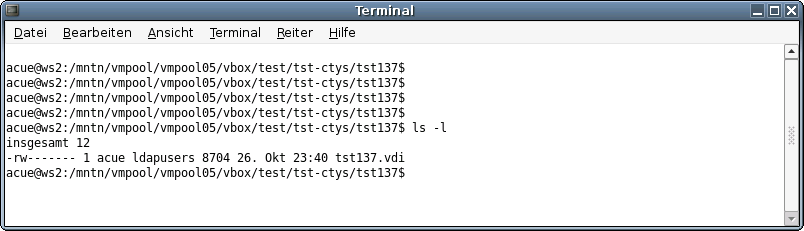
ctys-createConfVM -t vbox --label=tst137 --levo
Not all values require to be set, some will be requested later by
dialogue.
Thus it is not neccessary to have values assigned to the complete
displayed set.
Actually used sources for default values:
no-marker = Pre-Set value, either from defaults configuration, or
by commandline.
no-value = Either requested by dialog later, or the defaults of
the finally called
application are used.
(g) = Dynamically generated.
(c) = Read from actual configuration file, e.g. vmx-file.
(h) = Used from current host as default.
Applicable modifications:
blue = By call option, defines dependency for others.
green = By environment, 'could be set almost independent'
from other values.
cyan = By miscellaneous facilities, but is dependent from
others.
E.g. LABEL defines by convention the network
'hostname', thus the TCP/IP params.
This could ..., but should not be altered!
Most of the missing values will be fetched during actual execution
of this tool by dynamic evaluation.
VAR name:Initial Value
C_SESSIONTYPE:VBOX
LABEL:tst137
MAC:
IP:
BRIDGE:
DHCP:
NETMASK:
TCP:
GATEWAY:
EDITOR:acue
UUID:b1ff0d36-a552-41ce-be3c-4b3717c2e768 (c)
DIST:debian (h)
DISTREL:5.0.6 (h)
OS:Linux (h)
OSREL:2.6.26-2-amd64 (h)
ARCH:x86_64 (h)
ACCELERATOR:HVM (c)
SMP:1 (c)
MEMSIZE:512 (c)
KBD_LAYOUT:de
STARTERCALL:/usr/bin/VirtualBox
DEFAULTBOOTMODE:HDD
DEFAULTINSTTARGET:/mntn/vmpool/vmpool05/vbox/test/tst-ctys...
.../tst137/tst137.vdi
HDDBOOTIMAGE_INST_SIZE:8192M
VMSTATE:ACTIVE
Remember that his is a draft pre-display of current defaults.
No consistency-checks for provided values are performed at this stage.
Some missing values are evaluated at a later stage dynamically.
DIST=MeeGo \ DISTREL=1.0.0 \ OS=Linux \ OSREL=2.6 \ MAC=00:50:56:13:11:65 \ IP=172.20.2.241 \ ARCH=i386 \ ctys-createConfVM --label=tst137 -t vbox \
Not all values require to be set, some will be requested later by
dialogue.
Thus it is not neccessary to have values assigned to the complete
displayed set.
Actually used sources for default values:
no-marker = Pre-Set value, either from defaults configuration,
or by commandline.
no-value = Either requested by dialog later, or the defaults
of the finally called
application are used.
(g) = Dynamically generated.
(c) = Read from actual configuration file, e.g. vmx-file.
(h) = Used from current host as default.
Applicable modifications:
blue = By call option, defines dependency for others.
green = By environment, 'could be set almost independent'
from other values.
cyan = By miscellaneous facilities, but is dependent
from others.
E.g. LABEL defines by convention the network
'hostname', thus the TCP/IP params.
This could ..., but should not be altered!
Most of the missing values will be fetched during actual execution
of this tool by dynamic evaluation.
VAR name:Initial Value
C_SESSIONTYPE:VBOX
LABEL:tst137
MAC:00:50:56:13:11:65
IP:172.20.2.241
BRIDGE:
DHCP:
NETMASK:
TCP:
GATEWAY:
EDITOR:acue
UUID:b1ff0d36-a552-41ce-be3c-4b3717c2e768 (c)
DIST:MeeGo
DISTREL:1.0.0
OS:Linux
OSREL:2.6
ARCH:i386
ACCELERATOR:HVM (c)
SMP:1 (c)
MEMSIZE:512 (c)
KBD_LAYOUT:de
STARTERCALL:/usr/bin/VirtualBox
DEFAULTBOOTMODE:HDD
DEFAULTINSTTARGET:/mntn/vmpool/vmpool05/vbox/test/tst-ctys/...
...tst137/tst137.vdi
HDDBOOTIMAGE_INST_SIZE:8192M
VMSTATE:ACTIVE
Remember that his is a draft pre-display of current defaults.
No consistency-checks for provided values are performed at this stage.
Some missing values are evaluated at a later stage dynamically.
Netbooks/meego-netbook-ia32-1.0.0.20100524.1.img
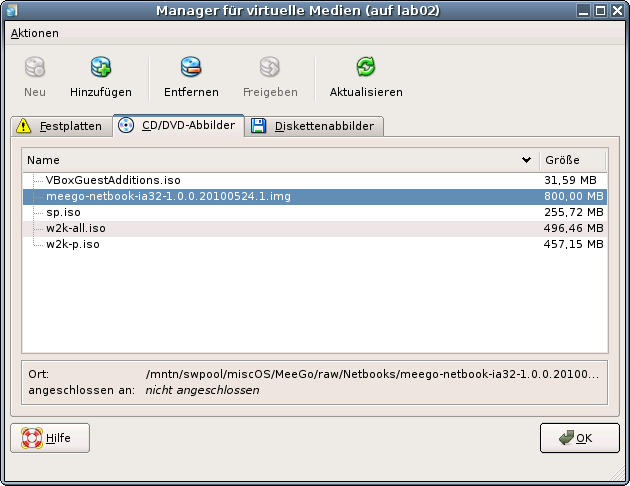
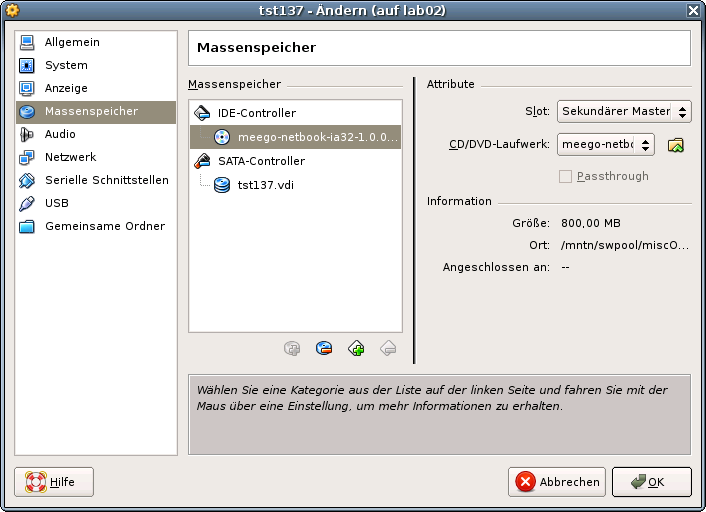
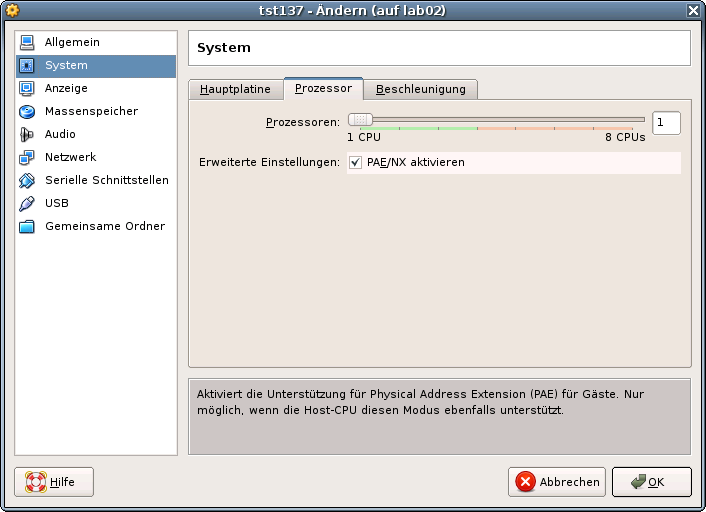
./tst138.sh --console=sdl --print --instmodeAn alternate call for the start of the remote installation is:
ctys -t qemu \
-a create=l:tst138,id:${TST138}/tst138.ctys,instmode,console:sdl\
app2
This starts the same by transforming to the target host 'app2' and calling the previous
wrapper script.
VirtualBoxThe following call call for the starts the remote VM with a VirtualBox console:
ctys -t vbox \
-a create=l:tst137,id:${TST137}/tst138.ctys,console:vbox\
app2
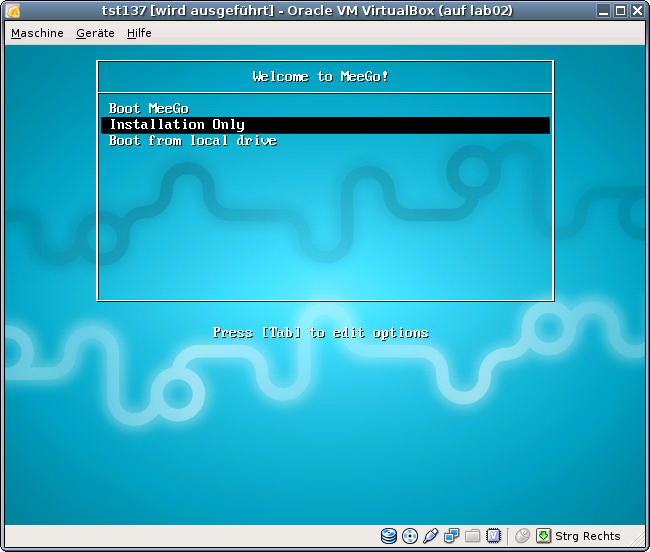
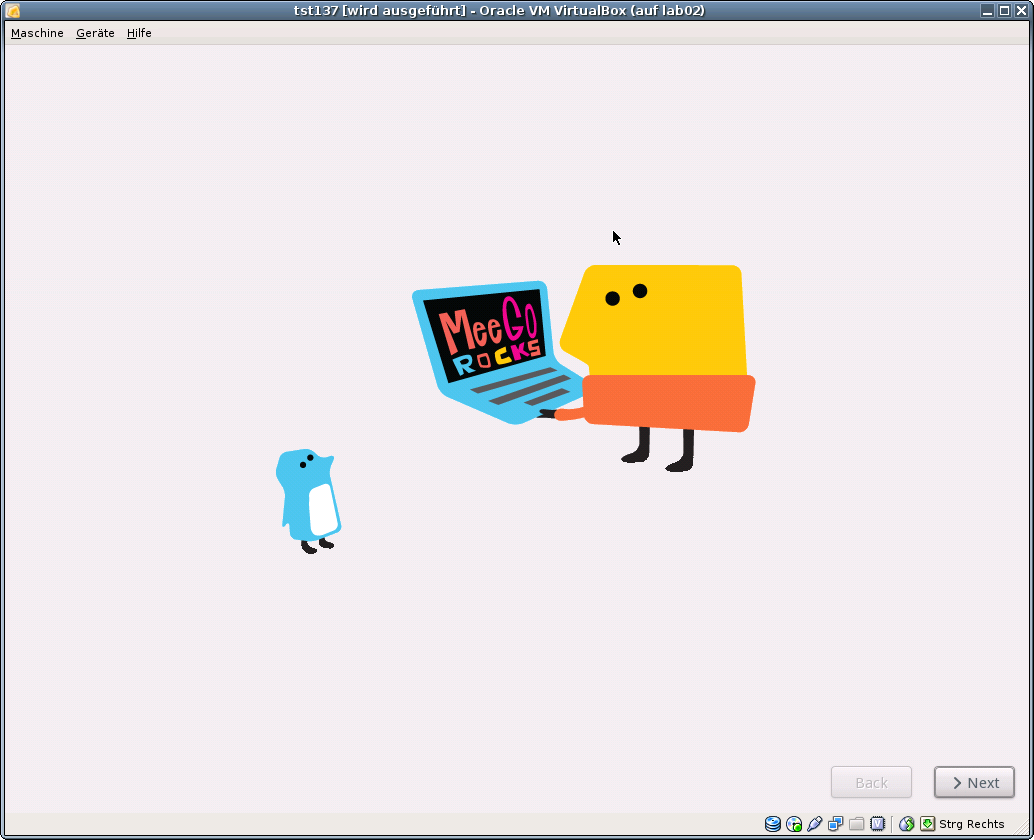
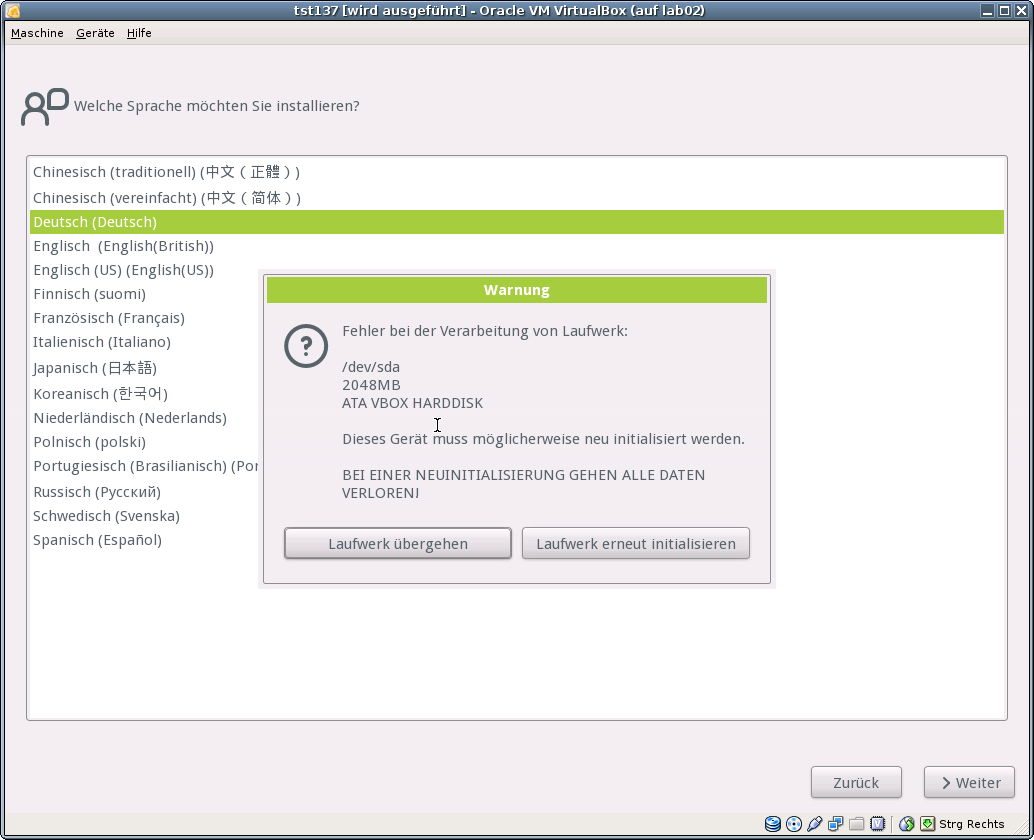
ctys -t qemu \
-a create=l:tst138,id:${PWD}/tst138.ctys,console:sdl \
app2
ctys -t vbox \
-a create=l:tst137,id:${PWD}/tst137.ctys,console:vbox \
app2
The default console is here RDP.
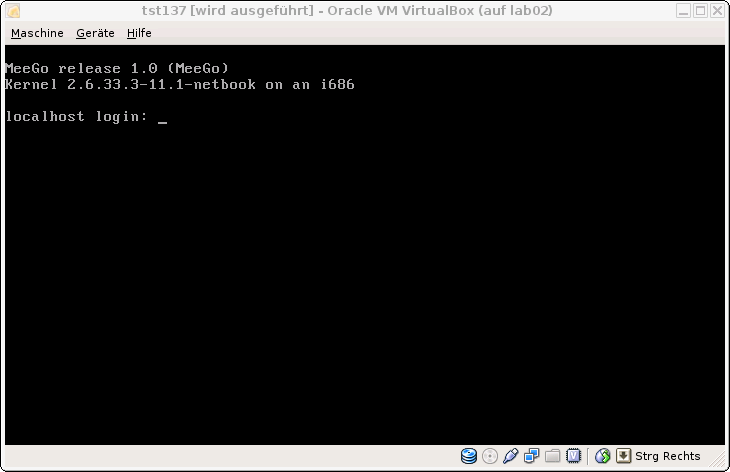
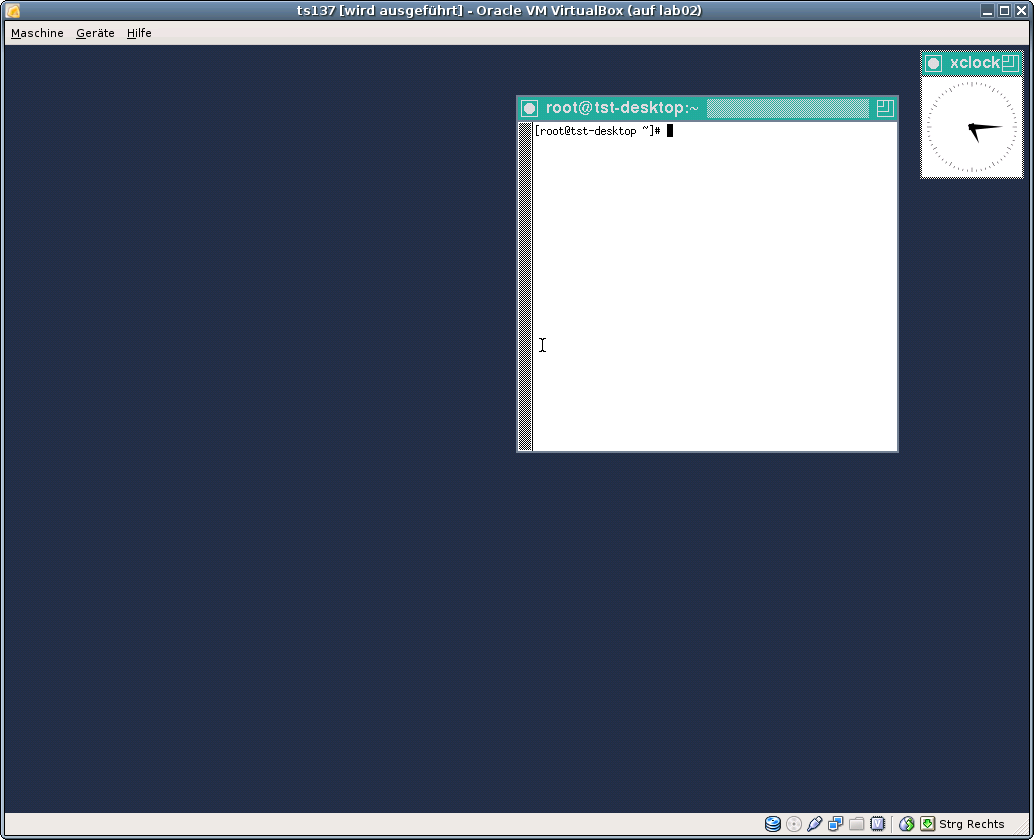
if [ -f /etc/redhat-release ]; thento
if [ -f /etc/redhat-release -o -f /etc/meego-release ]; then
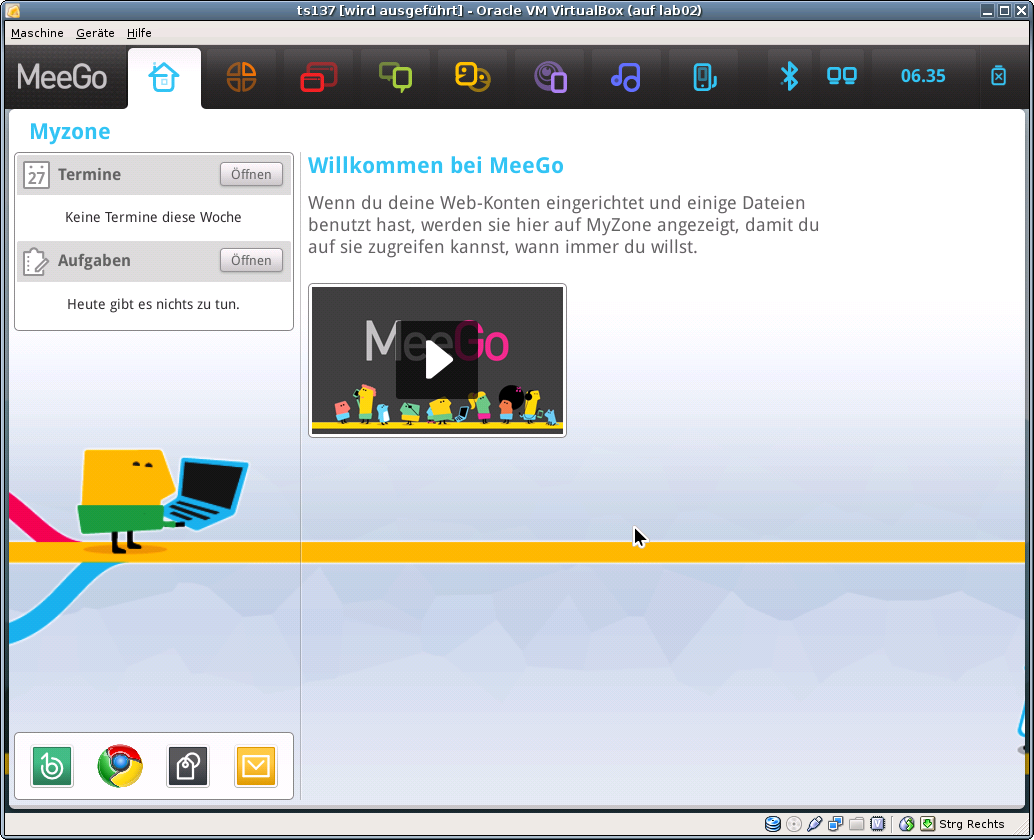
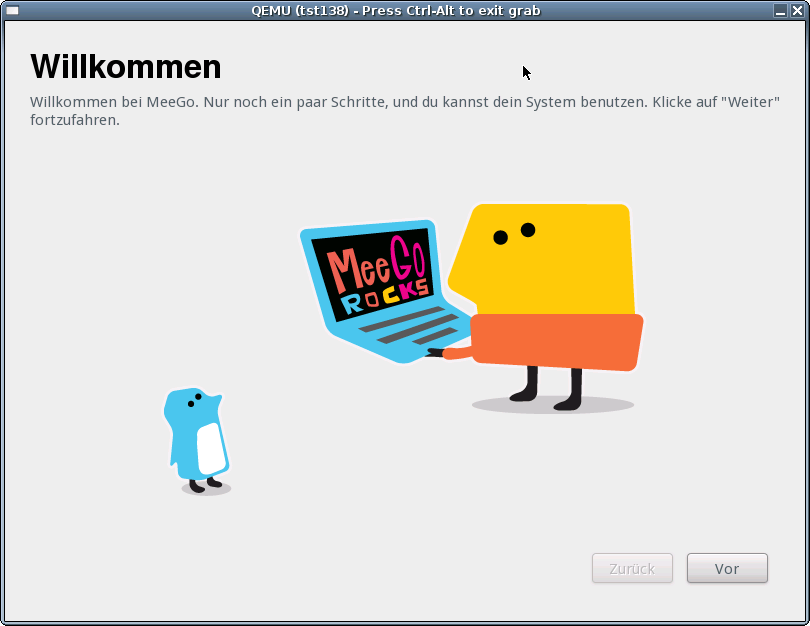
Anyhow, for me the instalation currently does not work stable with the original 'moblin-dm'.
VirtualBox installation works 'sometimes'(???), Qemu doesn't work at all.
But the twm based X11 desktop works perfectly, so basically some drivers must be in place.
So I am going to solve this later, and additionally installing than the SDK packages too.
The target for now is to show the integration, therefore the current state is fine.
In case of a common mounted NFS filesystem for the pool VMs for simplicity just change into the directory of the VM on any machine. Call for the first check ctys-vdbgen(1) with the --stdio option for display only.
ctys-vdbgen --append --base=$PWD --stdio -- lab02
When the result is displyed correctly just call
ctys-vdbgen --append --base=$PWD -- lab02
The following output should be displayed:
Prepare execution-call:
Require DB-PATH, USE: DEFAULT_DBPATHLST="/homen/acue/.ctys/db/default"
Require DB-PATH, USE: -o => "/homen/acue/.ctys/db/default"
APPEND mode : ON(1)
STDIO mode off : OFF(0)
Set TYPE scope ADD: DEFAULT="-t ALL"
Preload TYPE set ADD: DEFAULT="-T ALL"
For splitted operations ADD: DEFAULT="-b sync,seq "
Nameservice cache OFF: DEFAULT="-c off "
Data cache OFF: DEFAULT="-C off "
Resulting ENUMERATE ADD: DEFAULT="-a enumerate=...
...matchvstat:active%disabled%empty,machine,\
b:/mntn/vmpool/vmpool05/vbox/test/tst-ctys/tst137 \
-C off -c off -T ALL "
-> generate DB(may take a while)...
-----------------------------------
START:08:38:35
------
------
END:08:39:03
DURATION:00:00:28
-----------------------------------
RET=0
-----------------------------------
Cached data:
Mode: APPEND
Pre-Appended: 834 records
Appended: 1 records
Fetched Records Raw: records
Fetched Records Unique: records
Final: 835 records
-----------------------------------
...finished.
This shows that only one entry is appended to the existing database with 834 VM-Entries. Now check the database entry by calling:
ctys-vhost tst137
The following result should be displayed:
label |stype|accel|distro|distrorel|os |osrel|PM |if |TCP ------+-----+-----+------+---------+-----+-----+-----+---+------------ tst137|VBOX | |MeeGo |1.0.0 |Linux|2.6 |lab02|0 |172.20.2.241
Now call the menue item for start of the VM 'tst137'.
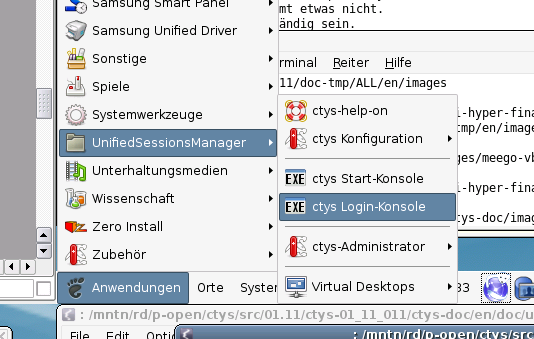
The created cacheDB record for thr VM 'tst137' is now automatically visible in the
list of startable virtual machines.
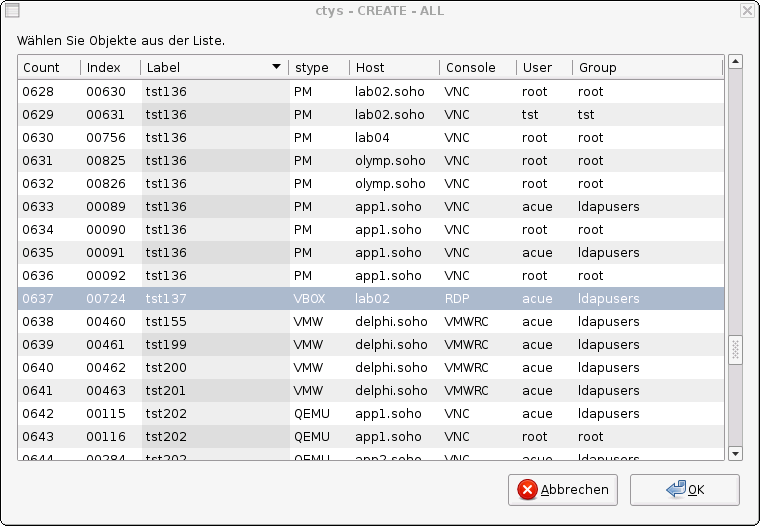
Confirm the selected entry.
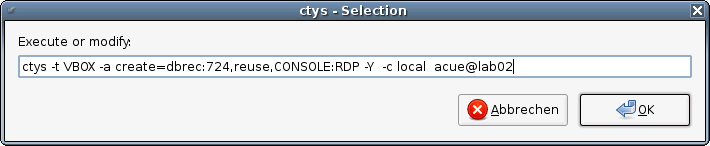
Apply standard procedure:
ctys-distribute -F 2 -P UserHomeCopy root@tst137
Call CLI plugin:
ctys -t cli -a create=l:tst137 root@tst137
Call ctys-plugins:
ctys-plugins -T all -E
ffs.
ffs.
ctys(1) , ctys-CLI(1) , ctys-configuration-VBOX(7) , ctys-createConfVM(1) , ctys-distribute(1) , ctys-groups(1) , ctys-macros(1) , ctys-plugins(1) , ctys-uc-VBOX(7) , ctys-vdbgen(1) , ctys-vhost(1) , ctys-VNC(1) , ctys-X11(1)
For System Tools:
MeeGo(TM): [ http://meego.com ]
Written and maintained by Arno-Can Uestuensoez:
| Maintenance: | <<acue_sf1 (a) users sourceforge net>> |
| Homepage: | <https://arnocan.wordpress.com> |
| Sourceforge.net: | <http://sourceforge.net/projects/ctys> |
| Project moved from Berlios.de to OSDN.net: | <https://osdn.net/projects/ctys> |
| Commercial: | <https://arnocan.wordpress.com> |
Copyright (C) 2008, 2009, 2010, 2011 Ingenieurbuero Arno-Can Uestuensoez
For BASE package following licenses apply,
This document is part of the DOC package,

For additional information refer to enclosed Releasenotes and License files.