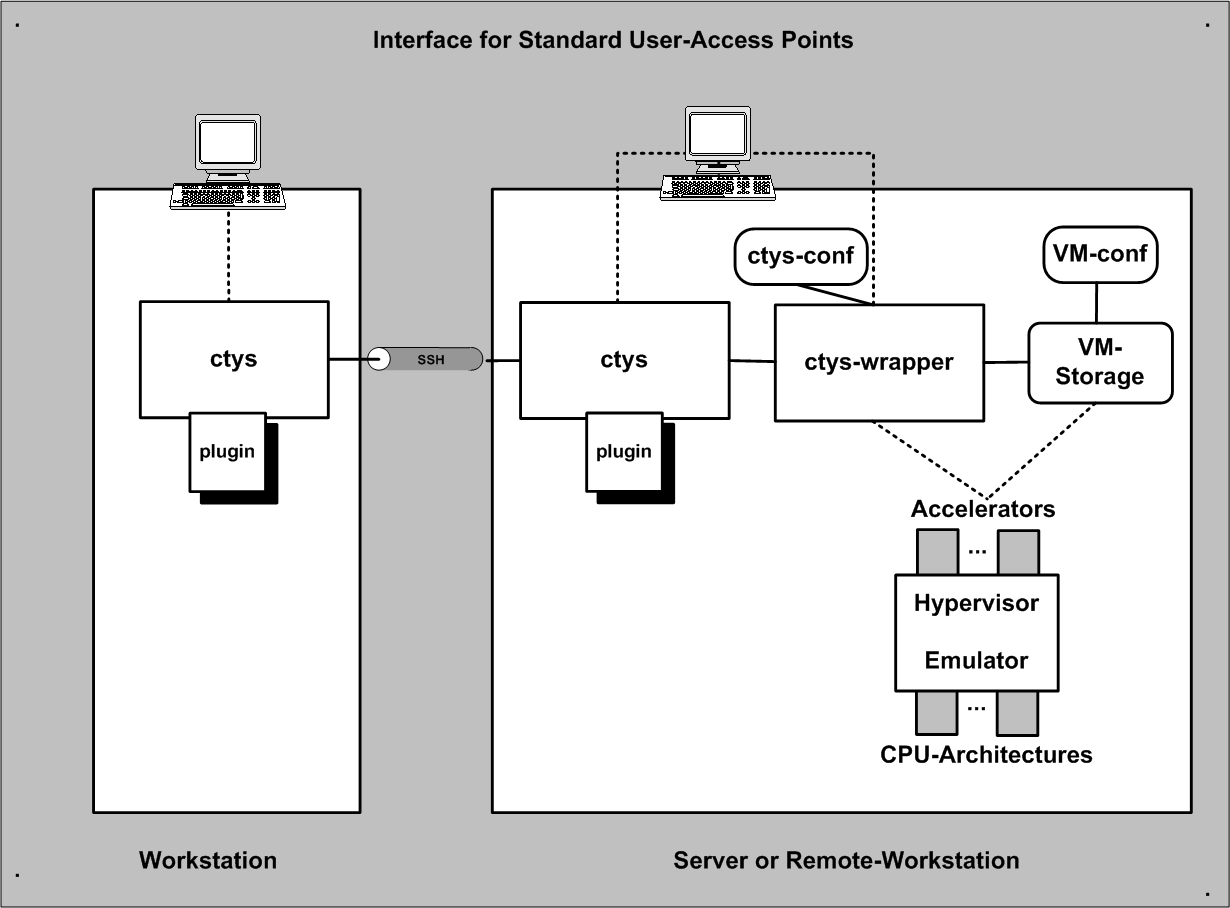
.
The ctys-QEMU plugin supports the emulation of various CPUs by QEMU as well as it's accelerator modules e.g. KVM and KQEMU(under development). The KVM accelerator of the Linux kernel is handled as a specific accelerator thus supported by the QEMU plugin.
The ctys-QEMU plugin of the UnifiedSessionsManager supports a subset of the
QEMU command line options mapped to native options, whereas remaining options
are just bypassed.
Therefore a meta-layer for an abstract interface is defined, which is
implemented by a wrapper script.
The wrapper script is written in bash syntax and sourced into the runtime process,
but could be used for native command line calls as well.
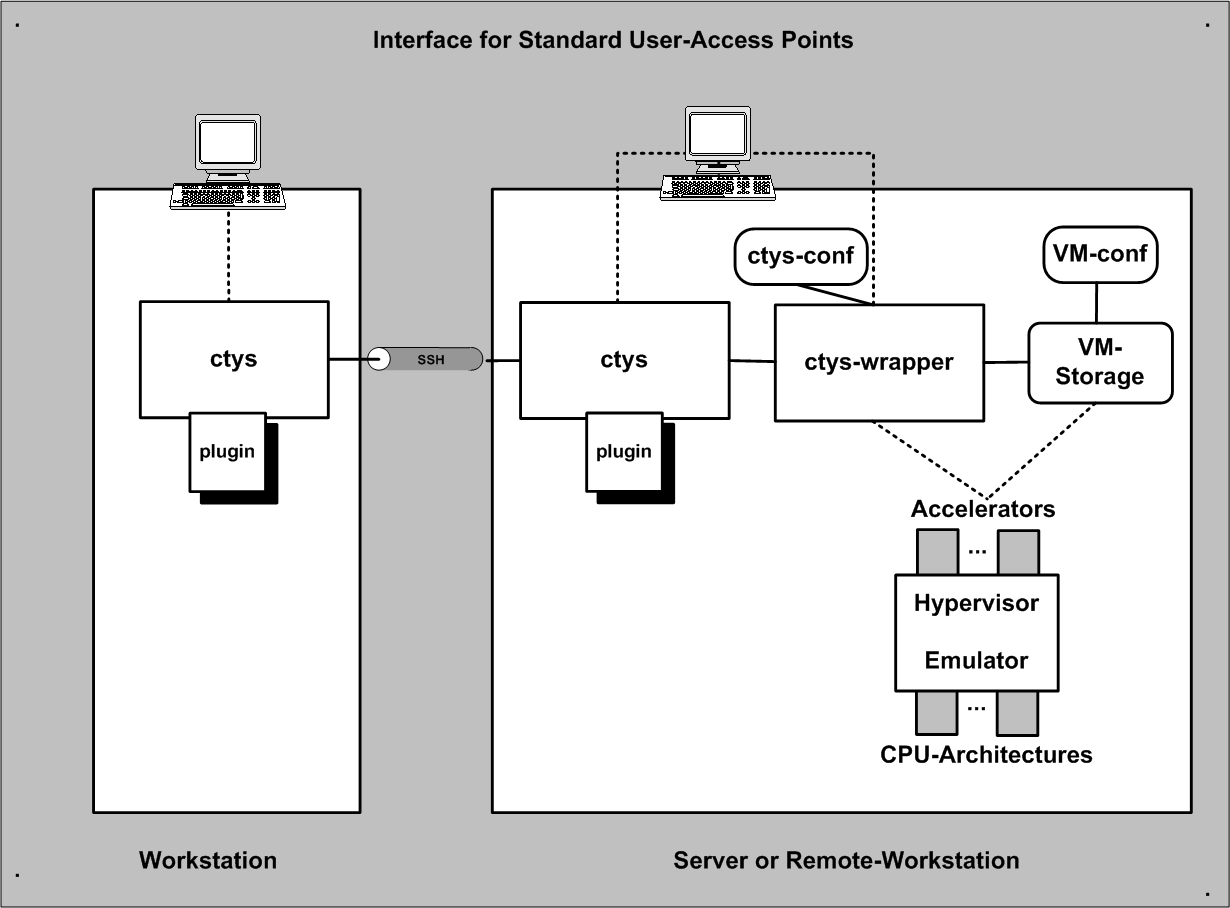
| Interfaces for Access Points |
|---|
The main advance of using a wrapper script is the ability to perform dynamic scripting within the configuration file, which is standard bash-syntax with a few conventions. Templates for configuration files are supported within the .ctys/ctys-createCofVM.d directory. The whole set of the UnifiedSessionsManager framework is available within the wrapper scripts.
An installer for complete setup of a QEMU and/or KVM based VM is contained. The tool ctys-createConfVM(1) creates either interactively, or in batch-mode a local or remote configuration by detection of the actual platform and creation of a ready-to-use startup configuration. This configuration comprises a generic wrapper script and a specific configuration file. The installation of a GuestOS could be performed either by calling the wrapper-script or by calling ctys with the BOOTMODE set to INSTALL for ISO image boot, or to PXE for network based boot of the install medium. Once QEMU/KVM is setup, the boot of the VM could be performed from the virtual HDD.
Basic Use-Cases for application are contained within the document ctys-uc-QEMU(7) .
For ctys-QEMU related information refer additionally to the Manuals and ctys-QEMU(1) .
The QEMU plugin is supported an all released runtime environments of the UnifiedSessionsManager.
The native GuestOS support is the same as for the PMs and HOSTs plugins.
The whole set of QEMU's CPUs is supported, which includes for version 0.9.1:
x86, AMD64, ARM, MIPS, PPC, PPC64, SH4, M68K, ALPHA, SPARK
The call has to be configured within the configuration file. Ready-to-use templates for the provided QEMU tests are included for x86, Arm, Coldfire, and SPARC - Running Linux, uCLinux, and NetBSD.
Qemu supports various interfaces for interconnection of it's hosted GuestOS to an external devices. Particularly the applicable interfaces for CONSOLE and QEMUMONITOR interconnection are of interest for the QEMU plugin as a hypervisor controller, whereas the support for native interfaces is handled by the HOSTs plugings.
The encapsulation of the interfaces for access from the outside-HostOS to the inside-GuestOSs is encaspsulated by the QEMU-VM via usage of specific virtualisation drivers. These drivers actually manipulate the payload-dataflow and are commonly interconnected to native operational peers of the GuestOS such as the LAN interfaces. The outer encapsulation by the UnifiedSessionsManager is a control only encapsulation and interconnects just the few interfaces required for the control of the hypervisor as well as the user interfaces.
Some addional tools are provided as helpers for configuration and management of HostOS operatinal interfaces.
One example is here the
ctys-setupVDE(1)
script for the interconnection of the virtual QEMU network interface
stubs to their operational HostOS peers.

| Supported Management CONSOLES |
|---|
In the previous layered interface depiction the serial interfaces could be optionally interconnected by CONSOLE entities as well as be used for HostOS devices.
The structure of the encapsulation and the supported components are depicted
within the following figure.
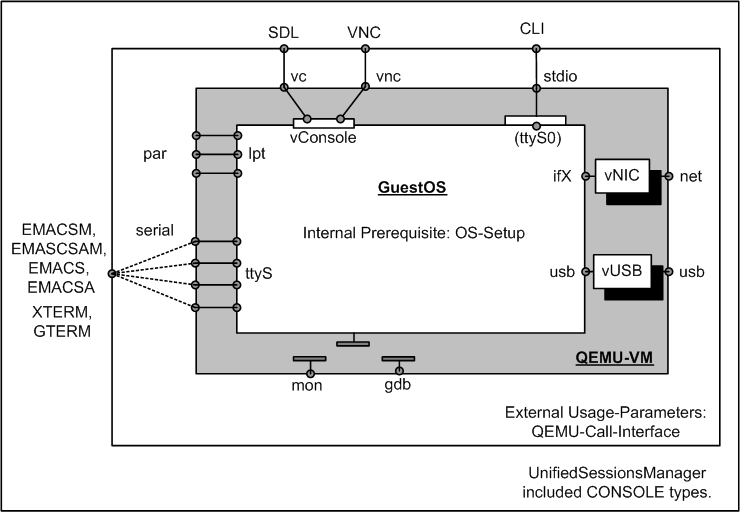
| Supported QEMU Management Interconnection-Interfaces |
|---|
The outer encapsulation by the UnifiedSessionsManager is divided into two parts. The first part is the custom wrapper-script for final execution of the QEMU VM by calling the VDE-wrapper. The ctys-wrapper script itself can represent a complex control flow but is mananaged as one entity only, thus not more than one VM instance should be implemented within the wrapper script. The second part of the interface is the call interface for specific CONSOLE types, which prepares additional execution environments for the various call contexts. It should be obvious that the two outer encapsulation components are required to cooperate seamless.
For the actual and final interconnection to the GuestOS there a two basic styles of CONSOLE types:
QEMU supports by default up to 4 serial devices. Within the UnifiedSessionsManager, one port is forseen for CLI , VNC , and SDL mode, two serial ports are foreseen for the remaining modes to be used by the framework. For the CLI console no extra monitoring port is allocated, the default values for -nongraphic, which are stdout/stdin with a multiplexed monitoring port, are used.
One serial device is reserved for an additional monitor port exclusively for the types SDL and VNC . For the remaining CONSOLE types, which are variants of CLI type, the monitoring port is multiplexed to the console port again, but now for an allocated common UNIX-Domain socket. This port is required in order to open a management interface. When suppressed some actions like CANCEL may not work properly. This is for example the case, for the final close of the stopped QEMU VM, which requires frequently a monitor action.
-serial mon:unix:${MYQEMUMONSOCK},server,nowait
ffs.
The default wrapper-script contains one HDD as hda device for the BOOTMODE:VHDD and additionally one DVD/CDROM for the BOOTMODE:INSTALL. These could be extended as required.
For dynamic non-stop-configuration of a DVD/CDROM the following procedure has to be applied within the QEMUmonitor.
ffs.
ffs.
The prefered network devices are based on the virtual switch provided by the VirtualSquare-VDE project. These are attached to TAP devices with root permissions and require from than on only user permissins for attaching VMs to the virtual switch. Even though any provided network connection could be utilized within the wrapper script, the current toolset supports the VDE utilities only.
The VDE project provides a wrapper for the qemu call, which replaces the qemu call by vdeqemu. The parameters "-net nic,macaddr=${MAC0}" and "-net vde,sock=${QEMUSOCK}" are used within the standard wrapper scripts.
For additional information refer to the chapter "Network Interconnection".
ffs.
SDL is the probably intended "standard" device, but has in some versions the drawback of cancelling the VM when the window is closed. Within ctys the safely detachable VNC connection is the preferred console. When for analysis of the boot process the BIOS output is required the CLI console could be applied.
The setup of a serial console for QEMU is required for various CONSOLE types. Any CONSOLE providing an ASCII-Interface, except the syncronous un-detachable CLI console, requires serial access to the GuestOS. This is a little complicated to setup for the first time, but once performed successful, it becomes an easy task for frequent use.
The first thing to consider is the two step setup, which comprises the initial installation with a standard interface either by usage of SDL or by usage of the VNC console. The second step - after finishing the first successesfully - is to setup the required serial device within the GuestOS. This requires a native login as root. Detailed information is for example available at "Linux Serial Console HOWTO" "Serial-HOWTO" and "Text-Terminal-HOWTO"
The following steps are to be applied.
serial --unit=0 --speed=9600 --word=8 --parity=no --stop=1 terminal --dumb serial console splashimage=(hd0,0)/grub/splash.xpm.gz default=<#yourKernelWithConsole>
kernel ... console=tty0 console=ttyS0,9600n8
S0:12345:respawn:/sbin/agetty ttyS0 9600 Linux
-nographicThis switches off the graphic and defaults it's IO to the caller's CLI .
This attaches the console to the callers shell. Requires preconfiguration of a serial device within the GuestOS, for a template refer to setup of serial console.
ffs.
This console replaces the SDL type when choosen. It works as a virtual Keyboard-Video-Mouse console by default and thus does not require pre-configuration of the GuestOS. But needs to be explicitly activated by the -vnc option.
The QEMU monitor port is supported as a local UNIX-Domain socket only. The socket name is assembled by a predefined environment variable and the PID of the master process for the final which is executing the QEMU VM and has to be configured by the user. For the various CONSOLE types different handling of the monitor port is applied:
CLI
, XTERM, GTERM, EMACS, EMACSM, EMACSA, EMACSAM:
Mapped monitor port in multiplex mode on UNIX-Domain
socket QEMUMONSOCK for re-attacheable console port.
The base variable is QEMUMONSOCK, which contains by convention the substrings ACTUALLABEL and ACTUALPID. These two substrings will be replaced by their actual values evaluated when valid during runtime. The ACTUALLABEL is the label of the current VM, as will be provided to the commandline option -name of QEMU. The ACTUALPID is the master pid of the wrapper script, which will be evaluated by the internal utility ctys-getMasterPid. The master pid is displayed as the SPORT value, even though it is used as a part of the actual UNIX domain socket only.
The default socket-path is:
/var/tmp/qemumon.<ACTUALLABEL>.<ACTUALPID>.$USER
This will be replaced e.g. to:
/var/tmp/qemumon.arm-test.4711.tstuser1
Any terminal application like unixterm of VDE package, or netcat/nc could be used for interaction. The switch between QEMU monitor and a text console is the same as for the -nographic mode by Ctrl-a-c, for additional information refer to the QEMU user-manual. The monitor socket is utilized by internal management calls like CANCEL action by usage of netcat/nc.
REMARK: When terminating a CLI session, the prompt will be released by a monitor short-cut: Ctrl-a x. In some cases a Ctrl-c is sufficient.
The following controls are used for monitor:
| Ctrl-a | 001 |
|---|---|
| x | 170 |
| c | 143 |
| S3 | stop/cont |
| S4 | savevm/loadvm[tagid] |
| S5 | Ctrl-ax |
| Utilized QEMU-Monitor-Commands |
|---|
The switch over between the guest console and the monitor console from within a VNCviewer client is performed by Ctrl-Alt-(1|2). Where Ctrl-Alt-2 switches to the Monitor, and Ctrl-Alt-1 back to the GuestOS-Console. When nested VNCviewers are called the VNCviewer-Menu by default opended with F8 could be used to mask either the Ctrl or the Alt key.
The QEMU plugin utilizes the VDE package exclusively for setting up network connections. The verified version is vde2 which is for the current version of ctys-QEMU a mandatory prerequisite. This is due to the following two features mainly:
A short description of the install process for QEMU with network support, pxe-boot/install, and cdrom-boot/support based on the examples from QEMU is given in the HowTo of ctys. Downloads are available from sourceforge.net and a very good decscription about networking with TAP could be read at the website of VirtualSquare.
Once the basic install and setup is completed, the whole process for the creation of the required networking environment ( Virtual Interconnection) is handled for local and remote setups by one call of the ctys-setupVDE(1) only StackedNetworking) .
The listed environment variables are to be used within the
configuration scripts.
These are particularly mandatory for to be present and accessible by
usage of ctys.
So the CANCEL action for example will open a connection to the
QEMUMONSOCK and sends some
monitor commands.
The QEMUMGMT variable will be used to evaluate the related
tap-device, and for final deletion of the swithc, when no more
clients are present.
All sockets are foreseen to be within UNIX domain only, as designed
into the overall security principle.
Anyhow some minor break might occur for the vnc port for now, and
should be blocked by aditional firewall rules for remote access.

| QEMU interconnection |
|---|
The following variables are required partly to be modified with dynamic runtime data such as the actual USER id and the PID as shown in the examples. The definition and initialization is set in the central plugin-configuration file qemu.conf.
-serial mon:unix${QEMUMONSOCK},server,nowait
Could be attached by the terminal emulations.
It should be the first entry containing the serial console "ttyS0"
too, which is for the provided ctys-examples assumed, and is the case.
-net vde,sock=${QEMUSOCK}.
Once QEMU and VDE2 are istalled successfully, either by delivered packages or by compilation and the "make install" call, the base package of QEMU is installed. The next step now is to create a runtime environment.
The current version therefore supports particularly the tools ctys-setupVDE(1) and ctys-createConfVM(1)
The QEMU project offers some ready-to-use images, which could be used instead of the creation of a new VM.
The only configuration required later is the setting of appropriate IP address, except for the coldfire image, which is based on DHCP. This is only true if you are using DHCP and have set the appropriate MAC addresses.
REMARK: The usage of bridged network with communications via the NIC of the host requires some additional effort. Particularly the creation of the required TAN-device with the frequently mentioned tunctl utility from the UserModeMLInux was somewhat difficult on CentOS-5.0. The package vde including a (not-found-documentation-for) utility vde_tunctl was the rescue-belt. STarting with the first version this is completely encapsulated by the utility ctys-setupVDE(1)
The resulting call to setup a compelte networking environment is
ctys-setupVDE -u <userName> create
Some deviation may occur in case of multiple interfaces, where the first is not active. In such cases it is sufficient to provide the option '-i' for selection of a specific interface.
At this point anything might be prepared for successful operations and the installation of a GuestOS could be performed as described within the following chapters.
vdeqemu -vnc :17 -k de -m 512
-hda linux-0.2.img
-net nic,macaddr=<mac>
-net vde,sock={QEMUSOCK}
-boot n
-option-rom ${QEMUBIOS}/pxe-ne2k_pci.bin &
vdeqemu -vnc :17 -k de -m 512
-hda linux-0.2.img
-net nic,macaddr=<mac>
-net vde,sock={QEMUSOCK}
-boot d
-cdrom ${QEMUBASE}/iso/install.iso &
none /dev/shm tmpfs defaults,size=512M 0 0For a call like:
vdeqemu -m 512 ...The changes could be activated with
mount -o remount /dev/shm
qemu-img create -f qcow myImage.qcow 4Gwhich could be used as
qemu -cdrom installMedia.iso \
-boot d myImage.qcow
The network interfaces are defined as default values within the templates for the configuration files. These could be customized as required. The default type is 'rtl8139' which may work in almost any case. Additional values are included as commented entries, thus could be easily exchanged.
For newer kernels the virtio driver should be used, but the kernel module requires to be pre-loaded. Therefore some pre-configuration of Linux is required.
The PXE based installation is possibly not the fastest, but it offers
a common seamless solution for unified installation processes.
Even though an image could be just copied and modified as required,
some custom install procedures might be appreciated, when the install
could be performed in batch-mode.
One example is the usage of kickstart files for CentOS/RHEL.
In case of PXE these files are almost the same for any install base,
this spans from physical to virtual machines.
The installation of FreeDOS on a bootable USB-Stick e.g. for BIOS updates requires the following steps.
ctys -t qemu -a create=l:myLabel,instmode:FDD%none%USB%/dev/sdg%init localhostThis call requires the configuration of the path to the FDD image within the configuration file, thus 'none' is provided within the call.
The installation requires the following actions by the user within the installed system.
ctys -t qemu -a create=l:myLabel,instmode:FDD%none%USB%/dev/sdg%none localhostThis call requires the configuration of the path to the FDD too and omits the initial formatting by setting the stage to none. The following actions by the user are quired.
That's it.
The installation of Linux is even easier. Just call the installmode and assign the path to the USB device as inst-target. The installer reqcognizes the USB device and handles the partitioning.
.
This is assumed to be done already when reading this document,
else refer to the release notes.
./configure --prefix=/opt/vde-2.2.3
ln -s /opt/qemu-0.12.2 /opt/qemu
ctys-setupVDE -u <user-switch> create
./configure --prefix=/opt/qemu-0.12.2
ln -s /opt/qemu-0.12.2 /opt/qemu
ctys-plugins -T QEMU,VNC,X11,CLI -EWhen the last error message complains the absence of QEMUSOCK and QEMUMGMT, than anything seems to be perfect, just missing the final call for network setup by
ctys-setupVDE -u <user-switch> create
ctys-plugins -T QEMU,VNC,X11,CLI -EThis should work now.
mkdir myLabel && cd myLabel
qemu-img create -f qcow2 disk.img 5G
dd if=/dev/zero of=disk.img bs=1G count=5
qemu-system-x86_64 -hda disk.img \
-cdrom ${PATHTOIMG}/CentOS-5.4-x86_64-bin-DVD.iso \
-boot d
qemu-system-x86_64 -hda disk.img
ctys-plugins -T qemu -EThe result should be in 'green' state. When errors related to QEMUSOCK and/or QEMUMGMT occur the utility 'ctys-setupVDE' is required to be executed. Due to the allocation of a TAP/TUN device this requires root permissions. When errors occur it could be helpful to check the actual required system components. This could be performed by the call:
ctys-plugins -d 64,p -T qemu -E
ctys-createConfVM -t QEMU --label=tst253You will be asked several questions related to the new VM. The resulting configuration is displayed and stored to a configuration file within the machines directory. The parameters LABEL and MAC address are particularly important, because these define per convention the network access facilities of the VM. The MAC address is sufficient when DHCP is configured, else the TCP/IP address has to be set manually. For automatic consistency checks of the MAC and TCP/IP address match a '/etc/ethers' alike database could be setup either by ctys-extractMAC or by ctys-extractARP.
ctys-setupVDE -u <switchuser> create root@app2When executed remotely from a mounted filesystem this could disconnect in some cases the machine. This is due to the required reconfiguration of some network devices, where some of the re-establishment tools may be stored within the disconnedted filesystem. If this occurs use a local account with locally stored ctys files.
sh yourWrappername.sh --print --checkThe following initial errors may occur:
sh yourWrappername.sh --console=vnc --vncaccessdisplay=77 --instmode --printThe important parameter is here '--instmode', either with or without suboptions. When missing this option the HDD is used as boot device and fails due to missing OS - of course, it is not yet installed. Alternatively the installation could be performed by calling ctys with the INSTMODE suboption, which is forseen as the standard operation. The call could be the following from within the VMs subdirectory, when the defaults are used for INSTMODE:
ctys -t qemu -a create=ID:$PWD/yourWrappername.ctys,INSTMODE'When alteration of the INSTMODE suboptions is required the following could be applied:
ctys \
-t qemu \
-a create=ID:$PWD/yourWrappername.ctys,INSTMODE:CD%default%VHDD%default%INIT
The warnings related to deprecated support of 'vdeq' could be ignored for curent version.
The errors related to TUNGETIFF and TUNSETSNDBUF too.
The release CentOS-5.5 requires the change of the DVD medium during installation.
Therefore with 'Ctrl-Alt-2' the user interface could be changed to the monitor terminal,
where the commands as described in the chapter about CDROM/DVD could be utilized.
The current machine could be canceled either within the monitor or by the call:
ctys -t qemu -a cancel=id:$PWD/yourWrappername.ctys,poweroff:0,force
OS=Linux \
OSREL=2.6.26-1-amd64 \
DIST=debian \
DISTREL=5.0.0 \
MAC=00:50:56:16:11:0b \
ACCELERATOR=KVM \
ctys-createConfVM \
-t QEMU \
--label=inst010
--auto-all
When all defaults are pre-set in configuration files the option '--auto-all' could
be used as given.
The creation of the whole set of initial files than requires about 2-4seconds!
| OS | deboostrap | KSX | PXE | CD | FD | HD | USB |
|---|---|---|---|---|---|---|---|
| Android-2.2 | - | *) | |||||
| CentOS-5.0 | - | X | X | X | |||
| CentOS-5.4 | - | X | X | X | |||
| CentOS-5.5 | - | *) | *) | X | |||
| Debian-4.0r3-ARM | - | - | X | ||||
| Debian-4.0r3 | - | X | X | ||||
| Debian-5.0.0 | - | X | X | ||||
| Debian-5.0.6 | - | *) | X | ||||
| Fedora 8 | - | X | X | X | |||
| Fedora 10 | - | X | X | X | |||
| Fedora 12 | - | X | X | X | |||
| Fedora 13 | - | *) | *) | X | |||
| FreeBSD-7.1 | - | - | X | ||||
| FreeBSD-8.0 | - | - | X | ||||
| FreeDOS/balder | - | - | - | X | |||
| Mandriva-2010 | - | - | X | ||||
| MeeGo-1.0 | - | - | *) | ||||
| ScientificLinux-5.4.1 | - | X | X | X | |||
| OpenBSD-4.0 | - | - | X | ||||
| OpenBSD-4.3 | - | - | X | ||||
| OpenBSD-4.6(NOK) | - | - | X | ||||
| OpenBSD-4.7 | - | - | *) | ||||
| OpenSuSE-10.2 | - | - | X | X | |||
| OpenSuSE-11.1 | - | - | X | ||||
| OpenSuSE-11.2 | - | - | X | ||||
| OpenSuSE-11.3 | - | - | X | ||||
| Solaris 10 | - | - | X | ||||
| OpenSolaris 2009.6 | - | - | X | ||||
| Ubuntu-8.04-D | - | X | |||||
| Ubuntu-9.10-D | - | X | |||||
| Ubuntu-10.10-D | - | X | |||||
| uClinux-arm9 | - | - | - | ||||
| uClinux-coldfire | - | - | - |
| Supported/Tested Install-Mechanisms |
|---|
*) Under Test.
.
Refer to the specific Use-Case
ctys-uc-Android
.
The given example is based on the following configuration:
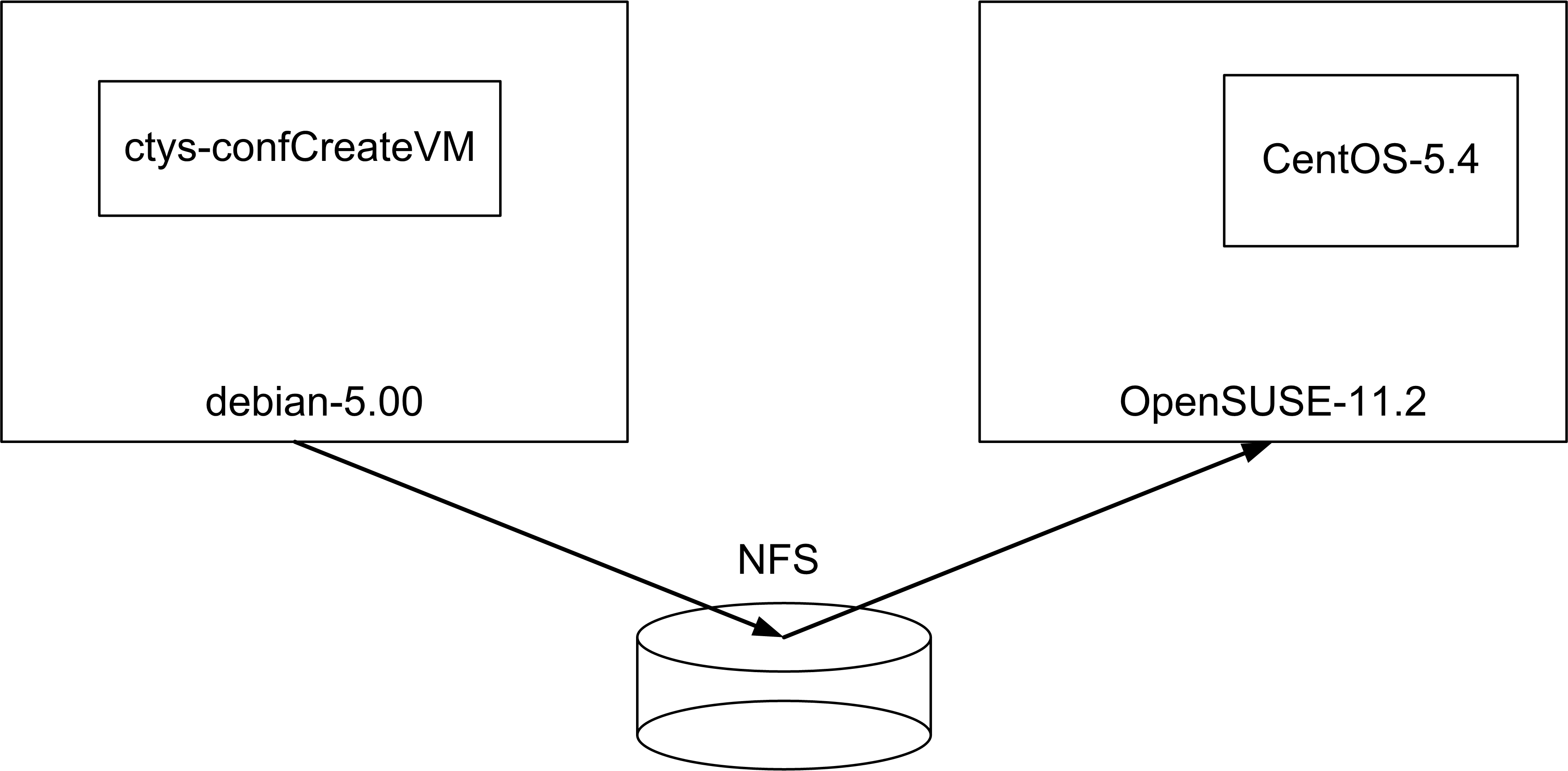
| Distributed installation by ctys-createConfVM(1) |
|---|
The 'cross-installation' for a different machine requires various options to be set for the target execution environment of the hypervisor which cannot be detected automatically on the local machine. One example is the actual support for the architecture.
Several of the parameters has to be set by environment VARIABLE based options. The available options could be visualized by the call option '--list-environment-variable-options' or for short '-levo'. The initial default values wre displayed too, which is not available for dependent values. E.g. by convention wihtin ctys the LABEL of a VM is the hostname of the conatined GuestOS, therefore the value of TCP/IP parameters could be determined only after the LABEL value is defined. The options by environment variable are applicable for local execution only, else the interactive dialogue is available only. The most value of the pre-defined values is gained in combination with oneof the options '--auto' or '--auto-all'. These pre-define confirmation answers for the interactive dialogues.
The following call creates in place of appropriate default values fully automated the complete set of configuration files and wrapper-scripts, including a basic kickstart file.
ACCELERATOR=KVM \
DIST=CentOS \
RELEASE=5.4 \
OS=Linux \
OSVERSION=2.6.18 \
ctys-createConfVM \
-t QEMU \
--label=tst488 \
--no-create-image \
--auto-all
When dropping the '--auto-all' option an interactive dialogue is performed, where no default values are required neccessarily. The '--no-create-image' avoids the attempt to create a new image, this could be helpful when a present image should be just re-configured, e.g. for usage of an alternative ACCELERATOR, which could be altered by configuration file only. This could be done manually by editing the configuration file too, of course.
The start of the VM requires the execution of 'ctys-setupVDE' for creation of a virtual bridge and a virtual switch. The prerequisite is the complete installation of 'qemu' and 'vde', current tested version for vde is 'vde2-2.2.3' which is available from source-forge. The 'prefix' option should be set by the required 'configure' call to '/opt'. After installation of the sources of vde2 the following should be performed within the installation directory.
make clean ./configure --prefix=/opt/vde2-2.2.3 make make install ln -s /opt/vde2-2.2.3 /opt/vde
The virtual switch could be created by the following call.
ctys-setupVDE -u tstUser create
A start of the VM is typicall called by the following command:
ctys -t QEMU -a create=l:tst488,b:<base-path-VM>,reuse tstUser@testHost
The installation of debian is straight forward in accordance to the generic description for CentOS. The following pitfalls have to be avoided when more than one version of QEMU/KVM is installed.
The basic setup of debian-lenny could be performed with following steps:
ctys-distribute -F 1 -P UserHomeCopy root@tst210For activation of environment variables either a fresh login or the manual 'source' of the '$HOME/.bashrc' or the '$HOME/.profile' is required on the target machine.
ctys -a info root@tst210
ctys-genmconf -P -x VM root@tst210
ctys -a info root@tst210
ctys -a create=l:ROOT,reuse root@tst210
The installation is quite forward.
Install the base system as described in the generic 'Installation Procedure'. Follow these steps for a base system with hosts and PMs features.
ctys-distribute -F 1 -P UserHomeCopy root@tst240For activation of environment variables either a fresh login or the manual 'source' of the '$HOME/.bashrc' or the '$HOME/.profile' is required on the target machine.
ctys -a info root@tst240
ctys-genmconf -P -x VM root@tst240
ctys -a info root@tst240
ctys -a create=l:ROOT,reuse root@tst240
Refer to the specific Use-Case
ctys-uc-MeeGo
.
The installation is straight forward with BOOTMODE=PXE. When for later access a serial console is required following additional steps has to be proceeded. A serial console is a prerequisite for EMACS, XTERM, and GTERM.
set tty com0 stty com0 115200 set timeout 15 boot
tty00 "/usr/libexec/getty std.115200" vt220 on secure
The Version of kvm-83 on CentOS-5.4 requires following steps for boot of installation:
After install make the changes persistent with:
ctys -a info root@host
ctys-genmconf -P -x VM root@host
ffs.
Install the base system as described in the generic 'Installation Procedure'. Follow these steps for a base system with hosts and PMs features.
ctys-distribute -F 2 -P UserHomeCopy root@tst214For activation of environment variables either a fresh login or the manual 'source' of the '$HOME/.bashrc' or the '$HOME/.profile' is required on the target machine.
ctys -a info root@tst214
ctys-genmconf -P -x VM root@tst214
ctys -a info root@tst214
ctys -a create=l:ROOT,reuse root@tst214
Install the base system as described in the generic 'Installation Procedure'. Follow these steps for a base system with hosts and PMs features.
ctys-distribute -F 2 -P UserHomeCopy root@tst213For activation of environment variables either a fresh login or the manual 'source' of the '$HOME/.bashrc' or the '$HOME/.profile' is required on the target machine.
ctys -a info root@tst213
ctys-genmconf -P -x VM root@tst213
ctys -a info root@tst213
ctys -a create=l:ROOT,reuse root@tst213
ffs.
Install the base system as described in the generic 'Installation Procedure'. Follow these steps for a base system with hosts and PMs features.
ctys-distribute -F 2 -P UserHomeCopy root@tst236For activation of environment variables either a fresh login or the manual 'source' of the '$HOME/.bashrc' or the '$HOME/.profile' is required on the target machine.
ctys -a info root@tst236
ssh -X tst@tst236
sudo PATH=$PATH:$HOME/bin ctys-genmconf -P -x VM root@tst236
ctys -a info root@tst236
ctys -a create=l:ROOT,reuse root@tst236
Install the base system as described in the generic 'Installation Procedure'. Follow these steps for a base system with hosts and PMs features.
ctys-distribute -F 2 -P UserHomeCopy root@tst215For activation of environment variables either a fresh login or the manual 'source' of the '$HOME/.bashrc' or the '$HOME/.profile' is required on the target machine.
ctys -a info root@tst215
ssh -X tst@tst215
sudo PATH=$PATH:$HOME/bin ctys-genmconf -P -x VM root@tst215
ctys -a info root@tst215
ctys -a create=l:ROOT,reuse root@tst215
The installation is quite straight forward. The setup of the configuration file and the preparation of the install media could be performed by the following call on the target machine:
INSTCDROM=/mntn/swpool/miscOS/QNX/6.4.0/raw/qnxsdp-6.4.0-200810211530-dvd.iso \
MAC=00:50:56:13:13:18 \
IP=172.20.6.23 \
DIST=QNX-SDP \
DISTREL=6.4.0 \
OS=QNX \
OSREL=6.2.3 \
ctys-createConfVM \
-t qemu \
--label=tst323 \
--auto-all
ctys -t qemu \
-a create=l:tst323,reuse,instmode:CD%default%HDD%default%init,\
b:/mntn/vmpool/vmpool05/qemu/test/tst-ctys/tst323 \
-c local app1
ctys -t qemu -a cancel=l:tst323,poweroff root@lab02
ctys -t qemu \
-a create=l:tst323,reuse,b:/mntn/vmpool/vmpool05/qemu/test/tst-ctys/tst323 \
-c local app1
The configuration and integration of the provided test image for ARM based uCLinux is is quite straight forward. The setup of the configuration file and the preparation of the install media could be performed by the following call on the target machine:
ACCELERATOR=QEMU \
STARTERCALL=/opt/qemu/bin/qemu-system-arm \
ARCH=arm926 \
NETMASK=255.255.0.0 \
MAC=00:50:56:13:13:19 \
IP=172.20.6.24 \
DIST=QEMU-arm-test \
DISTREL=0.9.1-0.2 \
OS=ucLinux \
OSREL=2.x \
MEMSIZE=128 \
HDDBOOTIMAGE_INST_SIZE=2G \
HDDBOOTIMAGE_INST_BLOCKCOUNT=8 \
INST_KERNEL=zImage.integrator \
INST_INITRD=arm_root.img \
ctys-createConfVM \
-t QEMU \
--label=tst324 \
--auto-all
KERNELIMAGE=zImage.integrator
INITRDIMAGE=arm_root.img
#For: -nographic
#APPEND=${APPEND:-console=ttyAMA0}
CPU=arm926
ctys -t qemu \
-a create=l:tst324,reuse\
b:/mntn/vmpool/vmpool05/qemu/test/tst-ctys/tst324 \
-c local app1
ctys -t qemu -a cancel=l:tst324,poweroff root@app1
The configuration and integration of the provided test image for Coldfire based uCLinux is is quite straight forward. The setup of the configuration file and the preparation of the install media could be performed by the following call on the target machine:
ACCELERATOR=QEMU \
STARTERCALL=/opt/qemu/bin/qemu-system-m68k \
ARCH=ColdFire \
NETMASK=255.255.0.0 \
MAC=00:50:56:13:13:1a \
IP=172.20.6.25 \
DIST=QEMU-coldfire-test \
DISTREL=0.9.1-0.1 \
OS=ucLinux \
OSREL=2.x \
MEMSIZE=128 \
HDDBOOTIMAGE_INST_SIZE=2G \
HDDBOOTIMAGE_INST_BLOCKCOUNT=8 \
INST_KERNEL=vmlinux-2.6.21-uc0 \
ctys-createConfVM \
-t QEMU \
--label=tst325 \
--auto-all
KERNELIMAGE=vmlinux-2.6.21-uc0 INITRDIMAGE=; # -nographic VGA_DRIVER=" -nographic " CPU=any NIC=;
ctys -t qemu \
-a create=l:tst325,b:$PWD,reuse,console:gterm \
-d pf,1 \
app1'(-d pf,1)'
ffs.
.
| OS | name | Inst-VM | Media |
|---|---|---|---|
| Android-2.2 | *) | QEMU | ISO |
| CentOS-5.0 | tstxxx | QEMU, KVM | PXE,ISO |
| CentOS-5.4 | tst131 | QEMU, KVM | PXE,ISO |
| CentOS-5.5 | inst012 | KVM | ISO |
| Debian-4.0r3-ARM | tst102 | QEMU | ISO |
| Debian-4.0r3 | tst130 | QEMU | PXE,ISO |
| Debian-5.0.0 | tst210 | KVM | PXE,ISO,debootstrap |
| Debian-5.0.6 | inst013 | KVM | ISO |
| Fedora8 | tst240 | KVM | PXE |
| Fedora10 | tst239 | KVM | ISO |
| Fedora12 | tst211 | KVM | ISO |
| Fedora13 | inst011 | KVM | ISO |
| FreeBSD-7.1 | tst238 | KVM | ISO |
| FreeBSD-8.0 | tst218 | KVM | ISO |
| Mandriva-2010 | tst212 | KVM | ISO |
| MeeGo-1.0 | *) | QEMU | ISO |
| NetBSD-4.7 | *) | KVM | ISO |
| ScientifiLinux-5.4.1 | tst213 | KVM | PXE,ISO |
| OpenBSD-4.0 | tst124 | QEMU | ISO |
| OpenBSD-4.3 | tst127 | QEMU | ISO |
| OpenBSD-4.7 | *) | KVM | ISO |
| OpenSuSE-10.2 | tst153 | QEMU | PXE,ISO |
| OpenSuSE-11.2 | tst214 | KVM | PXE,ISO |
| OpenSuSE-11.3 | inst014 | KVM | ISO |
| OpenSolaris 2009.6 | tst241 | KVM | ISO |
| QNX-6.4.0 | tst323 | KVM | ISO |
| Solaris 10 | tst217 | KVM | ISO |
| Ubuntu-8.04-D | tst236 | QEMU,KVM | ISO |
| Ubuntu-9.10-D | tst215 | KVM | ISO |
| Ubuntu-10.10-D | inst015 | KVM | ISO |
| uClinux-arm9 | tst324 | QEMU | (QEMU) |
| uClinux-coldfire | tst325 | QEMU | (QEMU) |
| Overview of Installed-VMs |
|---|
In addition various test packages with miscellaneous CPU emulations of QEMU are available. Example templates for integration scripts are provided for ARM, Coldfire, MIPS, and PPC.
.
The expected default directory structure for the assembly of the runtime call is as depicted in the following figure. VMs could be placed anywhere within the filesystem an are detected by the ENUMERATE action with provided BASE parameter.
$HOME +---.ctys | | | +qemu QEMU specific configuration files for user specific | settings, else the installed are used as default. | |
The VMs could be installed anywhere, as long the configuration file and the wrapper file have the same filename prefix and allocated together with the boot image within the same directory. The naming convention provides the following variants:
The Initialization of the framework comprize mainly the bootstrap of initial hooks for a specific framework version.
The configuration file is sourced into the wrapper file, thus allowing some actual runtime variables set coallocated - with the for now - additionally set ENUMERATE parameters. In case of required runtime parameters these parameter has to be literally identical to their ENUMERATE peers.
The actions to perform whitin a wrapper script comprize
Altough the wrapper script could be varied as required, the basic structure should be kept for simplicity.
For additional information on generated files refer to the description of
ctys-createConfVM(1)
ctys-CLI(1) , ctys-createConfVM(1) , ctys-plugins(1) , ctys-QEMU(1) , ctys-uc-CLI(7) , ctys-uc-QEMU(7) , ctys-uc-X11(7) , ctys-vhost(1) , ctys-VNC(1) , ctys-uc-VNC(7) , ctys-X11(1)
For GuestOS Setups:
ctys-uc-Android(7)
,
ctys-uc-CentOS(7)
,
ctys-uc-MeeGo(7)
For QEMU:
For KVM:
For HOWTOs on Serial-Console refer to:
Networking:
Written and maintained by Arno-Can Uestuensoez:
| Maintenance: | <<acue_sf1 (a) users sourceforge net>> |
| Homepage: | <https://arnocan.wordpress.com> |
| Sourceforge.net: | <http://sourceforge.net/projects/ctys> |
| Project moved from Berlios.de to OSDN.net: | <https://osdn.net/projects/ctys> |
| Commercial: | <https://arnocan.wordpress.com> |
Copyright (C) 2008, 2009, 2010, 2011 Ingenieurbuero Arno-Can Uestuensoez
For BASE package following licenses apply,
This document is part of the DOC package,

For additional information refer to enclosed Releasenotes and License files.